Tutorial
How To Use the Node.js REPL
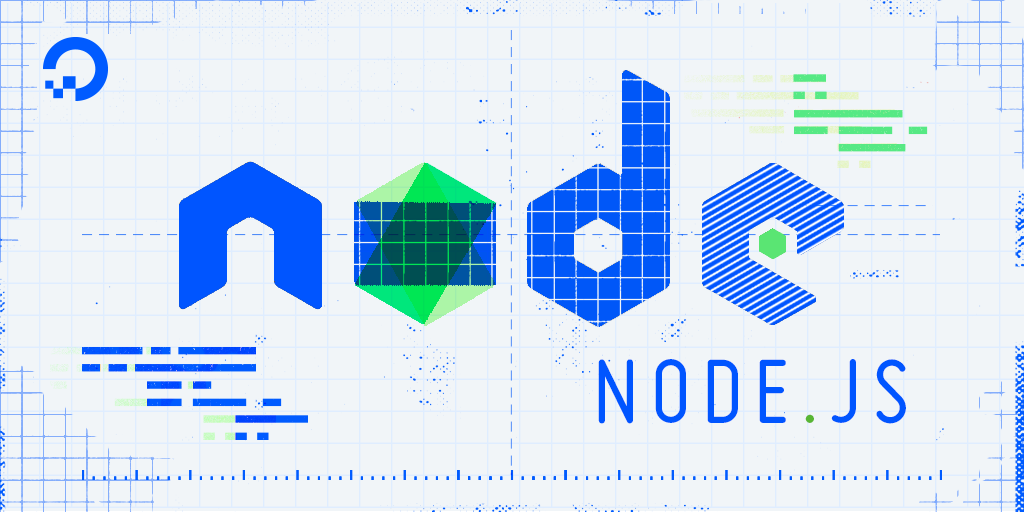
The author selected the Open Internet/Free Speech Fund to receive a donation as part of the Write for DOnations program.
Introduction
The Node.js Read-Eval-Print-Loop (REPL) is an interactive shell that processes Node.js expressions. The shell reads JavaScript code the user enters, evaluates the result of interpreting the line of code, prints the result to the user, and loops until the user signals to quit.
The REPL is bundled with every Node.js installation and allows you to quickly test and explore JavaScript code within the Node environment without having to store it in a file.
Prerequisites
To complete this tutorial, you will need:
- Node.js installed on your development machine. This tutorial uses version 10.16.0. To install this on macOS or Ubuntu 18.04, follow the steps in How to Install Node.js and Create a Local Development Environment on macOS or the “Installing Using a PPA” section of How To Install Node.js on Ubuntu 18.04.
- A basic knowledge of JavaScript, which you can find here: How To Code in JavaScript
Step 1 — Starting and Stopping the REPL
If you have node installed, then you also have the Node.js REPL. To start it, simply enter node in your command line shell:
- node
This results in the REPL prompt:
The > symbol lets you know that you can enter JavaScript code to be immediately evaluated.
For an example, try adding two numbers in the REPL by typing this:
- 2 + 2
When you press ENTER, the REPL will evaluate the expression and return:
4
To exit the REPL, you can type .exit, or press CTRL+D once, or press CTRL+C twice, which will return you to the shell prompt.
With starting and stopping out of the way, let’s take a look at how you can use the REPL to execute simple JavaScript code.
Step 2 — Executing Code in the Node.js REPL
The REPL is a quick way to test JavaScript code without having to create a file. Almost every valid JavaScript or Node.js expression can be executed in the REPL.
In the previous step you already tried out addition of two numbers, now let’s try division. To do so, start a new REPL:
- node
In the prompt type:
- 10 / 5
Press ENTER , and the output will be 2, as expected:
2
The REPL can also process operations on strings. Concatenate the following strings in your REPL by typing:
- "Hello " + "World"
Again, press ENTER, and the string expression is evaluated:
'Hello World'
Note: You may have noticed that the output used single quotes instead of double quotes. In JavaScript, the quotes used for a string do not affect its value. If the string you entered used a single quote, the REPL is smart enough to use double quotes in the output.
Calling Functions
When writing Node.js code, it’s common to print messages via the global console.log method or a similar function. Type the following at the prompt:
- console.log("Hi")
Pressing ENTER yields the following output:
Hi
undefined
The first result is the output from console.log, which prints a message to the stdout stream (the screen). Because console.log prints a string instead of returning a string, the message is seen without quotes. The undefined is the return value of the function.
Creating Variables
Rarely do you just work with literals in JavaScript. Creating a variable in the REPL works in the same fashion as working with .js files. Type the following at the prompt:
- let age = 30
Pressing ENTER results in:
undefined
Like before, with console.log, the return value of this command is undefined. The age variable will be available until you exit the REPL session. For example, you can multiply age by two. Type the following at the prompt and press ENTER:
- age * 2
The result is:
60
Because the REPL returns values, you don’t need to use console.log or similar functions to see the output on the screen. By default, any returned value will appear on the screen.
Multi-line Blocks
Multi-line blocks of code are supported as well. For example, you can create a function that adds 3 to a given number. Start the function by typing the following:
- const add3 = (num) => {
Then, pressing ENTER will change the prompt to:
...
The REPL noticed an open curly bracket and therefore assumes you’re writing more than one line of code, which needs to be indented. To make it easier to read, the REPL adds 3 dots and a space on the next line, so the following code appears to be indented.
Enter the second and third lines of the function, one at a time, pressing ENTER after each:
return num + 3;
}
Pressing ENTER after the closing curly bracket will display an undefined, which is the “return value” of the function assignment to a variable. The ... prompt is now gone and the > prompt returns:
undefined
>
Now, call add3() on a value:
- add3(10)
As expected, the output is:
13
You can use the REPL to try out bits of JavaScript code before including them into your programs. The REPL also includes some handy shortcuts to make that process easier.
Step 3 — Mastering REPL Shortcuts
The REPL provides shortcuts to decrease coding time when possible. It keeps a history of all the entered commands and allows us to cycle through them and repeat a command if necessary.
For an example, enter the following string:
- "The answer to life the universe and everything is 32"
This results in:
'The answer to life the universe and everything is 32'
If we’d like to edit the string and change the “32” to “42”, at the prompt, use the UP arrow key to return to the previous command:
> "The answer to life the universe and everything is 32"
Move the cursor to the left, delete 3, enter 4, and press ENTER again:
'The answer to life the universe and everything is 42'
Continue to press the UP arrow key, and you’ll go further back through your history until the first used command in the current REPL session. In contrast, pressing DOWN will iterate towards the more recent commands in the history.
When you are done maneuvering through your command history, press DOWN repeatedly until you have exhausted your recent command history and are once again seeing the prompt.
To quickly get the last evaluated value, use the underscore character. At the prompt, type _ and press ENTER:
- _
The previously entered string will appear again:
'The answer to life the universe and everything is 42'
The REPL also has an autocompletion for functions, variables, and keywords. If you wanted to find the square root of a number using the Math.sqrt function, enter the first few letters, like so:
- Math.sq
Then press the TAB key and the REPL will autocomplete the function:
> Math.sqrt
When there are multiple possibilities for autocompletion, you’re prompted with all the available options. For an example, enter just:
- Math.
And press TAB twice. You’re greeted with the possible autocompletions:
> Math.
Math.__defineGetter__ Math.__defineSetter__ Math.__lookupGetter__
Math.__lookupSetter__ Math.__proto__ Math.constructor
Math.hasOwnProperty Math.isPrototypeOf Math.propertyIsEnumerable
Math.toLocaleString Math.toString Math.valueOf
Math.E Math.LN10 Math.LN2
Math.LOG10E Math.LOG2E Math.PI
Math.SQRT1_2 Math.SQRT2 Math.abs
Math.acos Math.acosh Math.asin
Math.asinh Math.atan Math.atan2
Math.atanh Math.cbrt Math.ceil
Math.clz32 Math.cos Math.cosh
Math.exp Math.expm1 Math.floor
Math.fround Math.hypot Math.imul
Math.log Math.log10 Math.log1p
Math.log2 Math.max Math.min
Math.pow Math.random Math.round
Math.sign Math.sin Math.sinh
Math.sqrt Math.tan Math.tanh
Math.trunc
Depending on the screen size of your shell, the output may be displayed with a different number of rows and columns. This is a list of all the functions and properties that are available in the Math module.
Press CTRL+C to get to a new line in the prompt without executing what is in the current line.
Knowing the REPL shortcuts makes you more efficient when using it. Though, there’s another thing REPL provides for increased productivity—The REPL commands.
Step 4 — Using REPL Commands
The REPL has specific keywords to help control its behavior. Each command begins with a dot ..
.help
To list all the available commands, use the .help command:
- .help
There aren’t many, but they’re useful for getting things done in the REPL:
.break Sometimes you get stuck, this gets you out
.clear Alias for .break
.editor Enter editor mode
.exit Exit the repl
.help Print this help message
.load Load JS from a file into the REPL session
.save Save all evaluated commands in this REPL session to a file
Press ^C to abort current expression, ^D to exit the repl
If ever you forget a command, you can always refer to .help to see what it does.
.break/.clear
Using .break or .clear, it’s easy to exit a multi-line expression. For example, begin a for loop as follows:
- for (let i = 0; i < 100000000; i++) {
To exit from entering any more lines, instead of entering the next one, use the .break or .clear command to break out:
.break
You’ll see a new prompt:
>
The REPL will move on to a new line without executing any code, similar to pressing CTRL+C.
.save and .load
The .save command stores all the code you ran since starting the REPL, into a file. The .load command runs all the JavaScript code from a file inside the REPL.
Quit the session using the .exit command or with the CTRL+D shortcut. Now start a new REPL with node. Now only the code you are about to write will be saved.
Create an array with fruits:
- fruits = ['banana', 'apple', 'mango']
In the next line, the REPL will display:
[ 'banana', 'apple', 'mango' ]
Save this variable to a new file, fruits.js:
- .save fruits.js
We’re greeted with the confirmation:
Session saved to: fruits.js
The file is saved in the same directory where you opened the Node.js REPL. For example, if you opened the Node.js REPL in your home directory, then your file will be saved in your home directory.
Exit the session and start a new REPL with node. At the prompt, load the fruits.js file by entering:
- .load fruits.js
This results in:
fruits = ['banana', 'apple', 'mango']
[ 'banana', 'apple', 'mango' ]
The .load command reads each line of code and executes it, as expected of a JavaScript interpreter. You can now use the fruits variable as if it was available in the current session all the time.
Type the following command and press ENTER:
- fruits[1]
The REPL will output:
'apple'
You can load any JavaScript file with the .load command, not only items you saved. Let’s quickly demonstrate by opening your preferred code editor or nano, a command line editor, and create a new file called peanuts.js:
- nano peanuts.js
Now that the file is open, type the following:
console.log('I love peanuts!');
Save and exit nano by pressing CTRL+X.
In the same directory where you saved peanuts.js, start the Node.js REPL with node. Load peanuts.js in your session:
- .load peanuts.js
The .load command will execute the single console statement and display the following output:
console.log('I love peanuts!');
I love peanuts!
undefined
>
When your REPL usage goes longer than expected, or you believe you have an interesting code snippet worth sharing or explore in more depth, you can use the .save and .load commands to make both those goals possible.
Conclusion
The REPL is an interactive environment that allows you to execute JavaScript code without first having to write it to a file.
You can use the REPL to try out JavaScript code from other tutorials:
Thanks for learning with the DigitalOcean Community. Check out our offerings for compute, storage, networking, and managed databases.
Tutorial Series: How To Code in Node.js
Node.js is a popular open-source runtime environment that can execute JavaScript outside of the browser. The Node runtime is commonly used for back-end web development, leveraging its asynchronous capabilities to create networking applications and web servers. Node also is a popular choice for building command line tools.
In this series, you will go through exercises to learn the basics of how to code in Node.js, gaining powerful tools for back-end and full stack development in the process.
This textbox defaults to using Markdown to format your answer.
You can type !ref in this text area to quickly search our full set of tutorials, documentation & marketplace offerings and insert the link!
Featured on Community

Get our biweekly newsletter
Sign up for Infrastructure as a Newsletter.

Hollie's Hub for Good
Working on improving health and education, reducing inequality, and spurring economic growth? We'd like to help.

Become a contributor
Get paid to write technical tutorials and select a tech-focused charity to receive a matching donation.