Tutorial
Image Processing Part 5: Arithmetic, Bitwise, and Masking
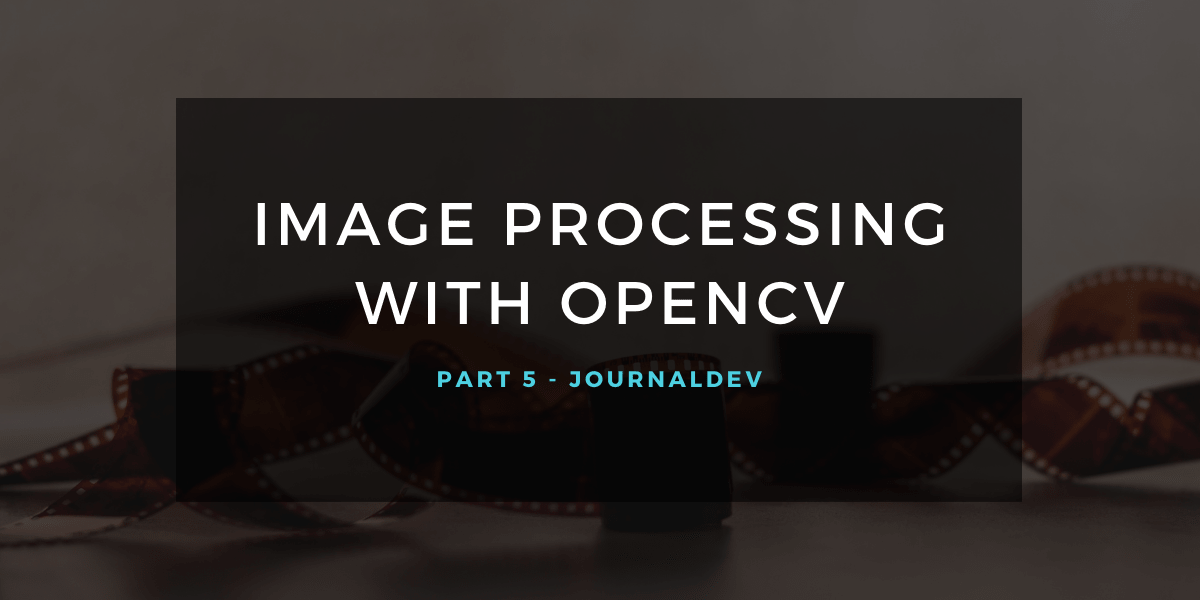
In this 5th part of the image processing series, we discuss more on the Arithmetic and bitwise operations, and masking of images in Python.
It is recommended that the previous articles be run through, before starting off on your masked learning adventure here.
Setting up the environment
The following lines of code are used in all of the applications given below. We’ll include those here instead so you don’t have to read through a huge block of code.
Helps reduce clutter :)
# importing numpy to work with pixels
import numpy as np
# importing argument parsers
import argparse
# importing the OpenCV module
import cv2
# initializing an argument parser object
ap = argparse.ArgumentParser()
# adding the argument, providing the user an option
# to input the path of the image
ap.add_argument("-i", "--image", required=True, help="Path to the image")
# parsing the argument
args = vars(ap.parse_args())
# reading the image location through args
# and reading the image using cv2.imread
image = cv2.imread(args["image"])
Arithmetic Operations on Images using Python
Arithmetic Operations allow us to enhance a lot of aspects of an image.
We can work with lighting, shadows, the red, blue, and green color enhancement.
A lot of image filters on applications use the same method to alter and beautify photographs as well.
So, let’s get started with all of the code!
First, in order to understand whether the limit can go over 255 or 0, we can conduct a simple test, which provides us with 255 and 0.
# printing out details of image min, max and the wrap around
print("max of 255 :", str(cv2.add(np.uint8([200]), np.uint8([100]))))
print("min of 0 :", str(cv2.subtract(np.uint8([50]), np.uint8([100]))))
print("wrap around :", str(np.uint8([200]) + np.uint8([100])))
print("wrap around :", str(np.uint8([50]) - np.uint8([100])))
In this example, we are increasing the intensity of all the pixels in the image by 100.
# adding pixels of value 255 (white) to the image
M = np.ones(image.shape, dtype="uint8") * 100
added = cv2.add(image, M)
cv2.imshow("Added", added)
cv2.waitKey(0)
This is done by constructing a matrix with the same size as our images using the NumPy module, and adding it with our image.
In case we wish to darken an image, we subtract from the pixel values of the image, as shown below,
# adding pixels of value 0 (black) to the image
M = np.ones(image.shape, dtype="uint8") * 50
subtracted = cv2.subtract(image, M)
cv2.imshow("Subtracted", subtracted)
cv2.waitKey(0)
This should provide you with two different variations of the original image, one lighter, and the other darker.
Bitwise Operations
We use Bitwise operations a lot of the times while attempting to mask images.
This feature of OpenCV allows us to filter out the part of the image that is relevant to us.
Setting up
To work on Bitwise operations, we’ll first need two variables or images that we can conduct the operations on.
So, let’s create a bitwise square and a bitwise circle through which we can use the bitwise operations.
Note that bitwise operations require the images to be black and white.
# creating a square of zeros using a variable
rectangle = np.zeros((300, 300), dtype="uint8")
cv2.rectangle(rectangle, (25, 25), (275, 275), 255, -1)
cv2.imshow("Rectangle : ", rectangle)
# creating a circle of zeros using a variable
circle = np.zeros((300, 300), dtype="uint8")
cv2.circle(circle, (150, 150), 150, 255, -1)
cv2.imshow("Circle : ", circle)
The output images that you receive should look like this,

Combine with the AND operation
Bitwise addition refers to the addition of two different images, and decide which is to be displayed using an AND operation on each pixel of the images.
# the bitwise_and function executes the AND operation
# on both the images
bitwiseAnd = cv2.bitwise_and(rectangle, circle)
cv2.imshow("AND", bitwiseAnd)
cv2.waitKey(0)
Bitwise addition of both the circle and the square gives us an output which should look like this,

Given a choice with the OR operation
Bitwise OR provides us with a product of the two images with an OR operation performed on each pixel of the images.
# the bitwise_or function executes the OR operation
# on both the images
bitwiseOr = cv2.bitwise_or(rectangle, circle)
cv2.imshow("OR", bitwiseOr)
cv2.waitKey(0)
Upon performing the operation Bitwise OR, you should receive something like this,

Exclusivity with the XOR operation
Another operation that is provided by the cv2 module is the XOR operation, which we can use through the bitwise_xor function.
# the bitwise_xor function executes the XOR operation
# on both the images
bitwiseXor = cv2.bitwise_xor(rectangle, circle)
cv2.imshow("XOR", bitwiseXor)
cv2.waitKey(0)

Negation using the NOT operation
Lastly, we have the negation operation, which is performed using the bitwise_not function.
The NOT operation only requires a single image as we’re not adding or subtracting anything here.
We still use it on both here however, that’s also an option.
# the bitwise_not function executes the NOT operation
# on both the images
bitwiseNot = cv2.bitwise_not(rectangle, circle)
cv2.imshow("NOT", bitwiseNot)
cv2.waitKey(0)
The circle is inside the square in this case, and as such is not visible,

Masking of images using Python OpenCV
Masking is used in Image Processing to output the Region of Interest, or simply the part of the image that we are interested in.
We tend to use bitwise operations for masking as it allows us to discard the parts of the image that we do not need.
So, let’s get started with masking!
The process of masking images
We have three steps in masking.
- Creating a black canvas with the same dimensions as the image, and naming it as
mask. - Changing the values of the mask by drawing any figure in the image and providing it with a white color.
- Performing the bitwise ADD operation on the image with the mask.
Following the same process, let’s create a few masks and use them on our image.
First, let’s work with a rectangle mask.
# creating a mask of that has the same dimensions of the image
# where each pixel is valued at 0
mask = np.zeros(image.shape[:2], dtype="uint8")
# creating a rectangle on the mask
# where the pixels are valued at 255
cv2.rectangle(mask, (0, 90), (290, 450), 255, -1)
cv2.imshow("Mask", mask)
# performing a bitwise_and with the image and the mask
masked = cv2.bitwise_and(image, image, mask=mask)
cv2.imshow("Mask applied to Image", masked)
cv2.waitKey(0)
Now, let’s try it out with a circle mask.
# creating a mask of that has the same dimensions of the image
# where each pixel is valued at 0
mask = np.zeros(image.shape[:2], dtype="uint8")
# creating a rectangle on the mask
# where the pixels are valued at 255
cv2.circle(mask, (145, 200), 100, 255, -1)
cv2.imshow("Mask", mask)
# performing a bitwise_and with the image and the mask
masked = cv2.bitwise_and(image, image, mask=mask)
cv2.imshow("Mask applied to Image", masked)
cv2.waitKey(0)
If everything works out just fine, we should receive outputs which look something like this,

Conclusion
We’re finally getting started with the core of Image Processing, and understanding bitwise operations and masking in it is important.
It helps us to block out parts or only take in parts of the image that we are interested in, so, quite a useful concept.
We’re proceeding at a decent pace, but, in case you wish to time skip and get to the end, be my guest!
Here’s articles which let you look into OpenCV and Facial Recognition, and a Java implementation of Android and CameraX OpenCV.
References
Thanks for learning with the DigitalOcean Community. Check out our offerings for compute, storage, networking, and managed databases.
While we believe that this content benefits our community, we have not yet thoroughly reviewed it. If you have any suggestions for improvements, please let us know by clicking the “report an issue“ button at the bottom of the tutorial.
Featured on Community

Get our biweekly newsletter
Sign up for Infrastructure as a Newsletter.

Hollie's Hub for Good
Working on improving health and education, reducing inequality, and spurring economic growth? We'd like to help.

Become a contributor
Get paid to write technical tutorials and select a tech-focused charity to receive a matching donation.